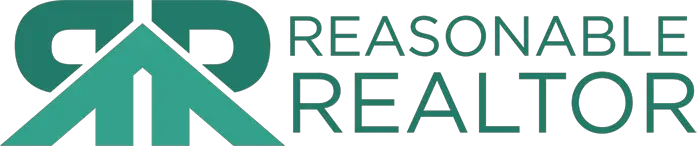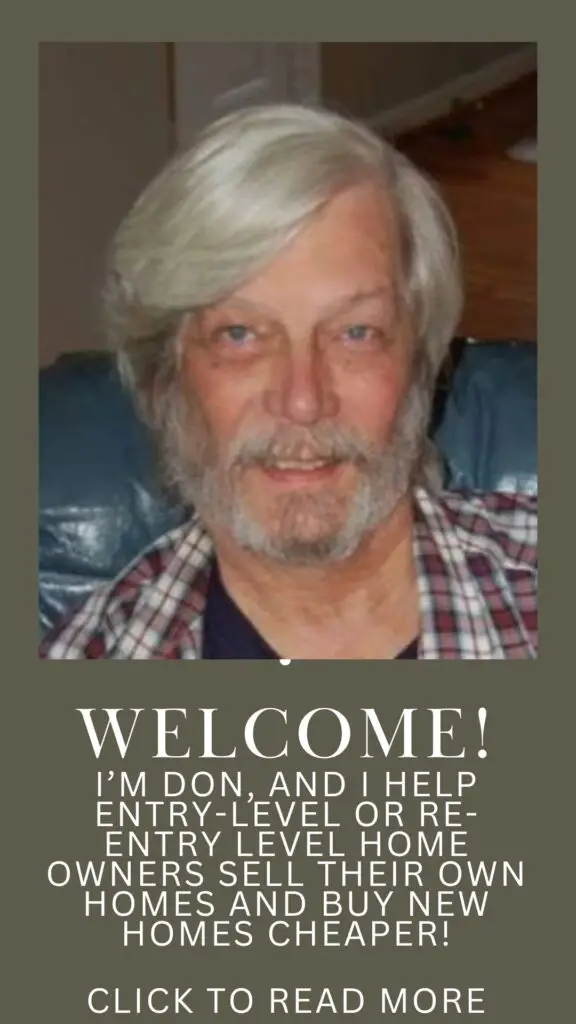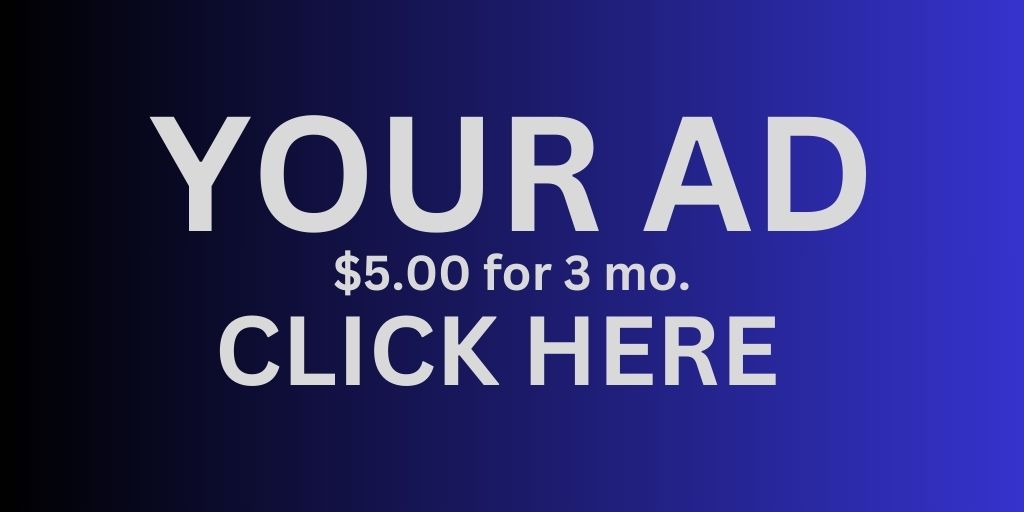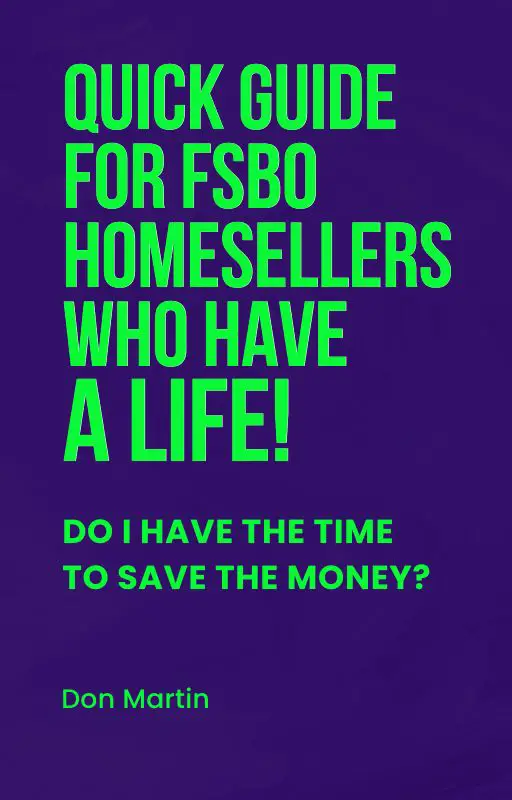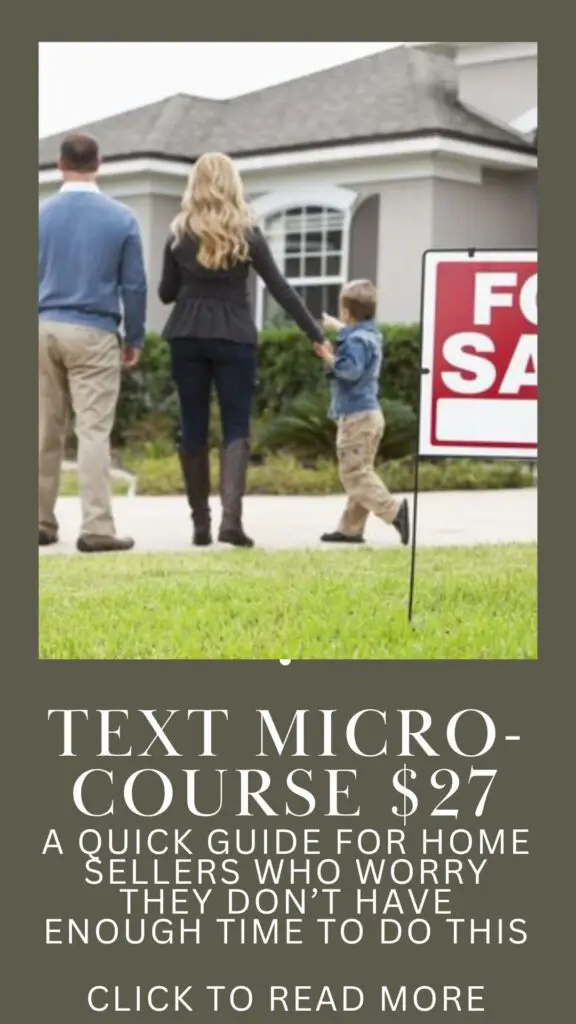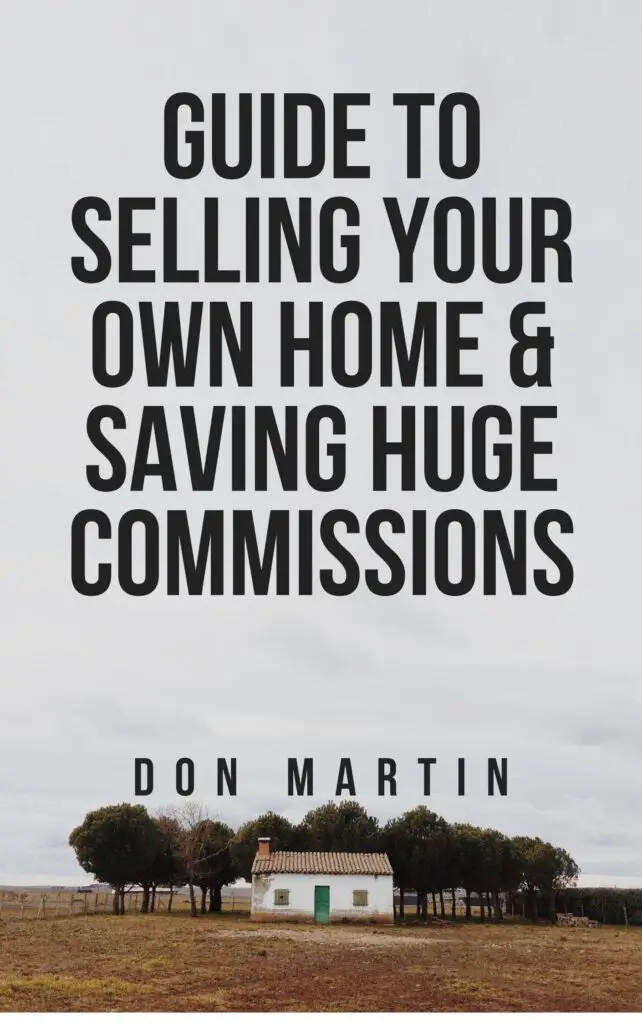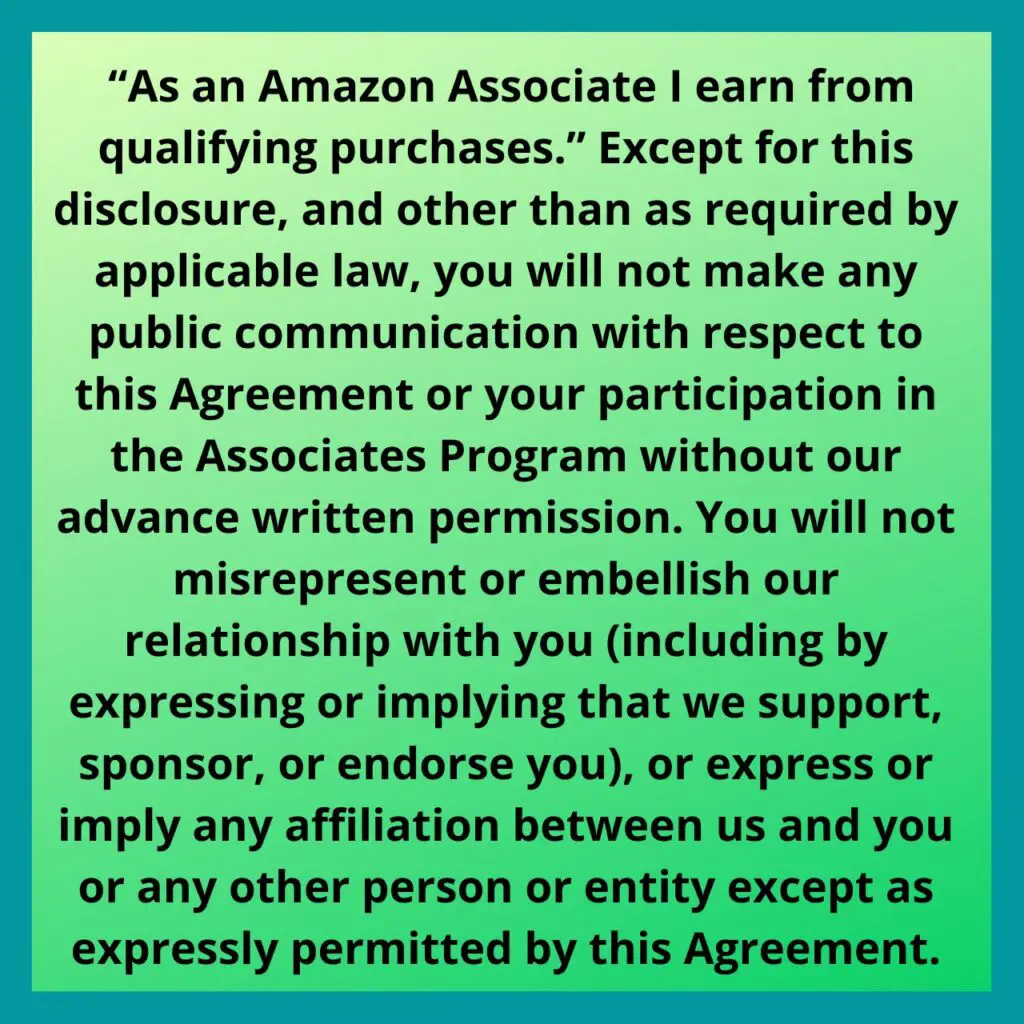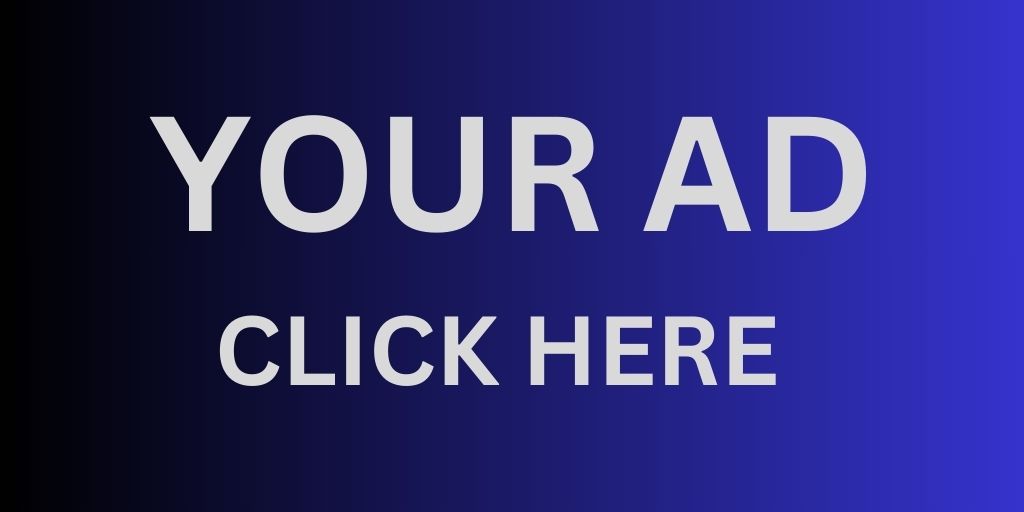With many businesses now encouraging employees work from home amid health concerns over the covid, many people can expect to have their daily routines and work impacted. But not everyone is accustomed to working from home, and getting into work mode from a space that’s not your regular work place can be an adjustment.
The bright side of working from home is that you save on the commute, spend more time with family, and maybe even get a few more chores done around the house. But there are challenges! One solution becoming popular is the ZOOM Conference.
Whether you’re relegated to working from your spare bedroom or your car, here are some tips to help you get set up and meet like a pro, no matter where you are.
Get the right license and downloaded the software.
Step 1: Create a Zoom account – it’s free to sign up! There’s a Pro version available, but if you just need a quick solution to meet on video, the free version provides all the capabilities and features you need. Either way, it takes about 30 seconds to sign up for a Zoom account. Here are the main differences in a nutshell:
- Zoom Basic: This is the free version. Great for 1:1 unlimited video calling and group calls (40-minute time limit if you’re the meeting host). You also get unlimited direct and team messaging capabilities with Zoom Chat.
- Zoom Pro: For $14.99/month, you get all of Basic plus enhanced admin controls on your meetings, in addition to cloud recording. Compare plans and pricing to find out the best one for you.
Step 2: Download the Zoom Meetings software on your desktop and mobile. You can find our download center here. From there, just sign in, and you’re ready to go!
I must say, I also found it to be exceptionally easy on my Samsung Chromebook, too.
Your setup
Your laptop (Mac or PC) will likely have a built-in camera and audio, but it makes a big difference in the experience for you and others in the meeting when you have a quality webcam and a good microphone.
Lighting also is crucial. Try and have your face be lit by a nearby window or get a light.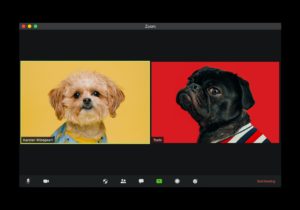
And don’t forget about your internet. Typically, home internet isn’t as fast as your office network. This means that if you have all your family members are using it at the same time, you might experience bandwidth issues. Rest assured, though, that Zoom is optimized for efficiency and is known to work great at home, in cafes, and on your mobile network. And in cases of compromised bandwidth, Zoom will prioritize your audio over your video to make sure you’re heard.
When you’re all set up with the software, the setup, and your internet, go to www.zoom.us/test to test your audio and video. You’ll join a quick test meeting to help get your communication settings all squared away.
Start meeting!
Here also is another go-to to make your meetings productive and flawless with Zoom.
Virtual backgrounds (image or video) to hide chaos
Uploading a nice background or video will help you hide background clutter and other visual distractions, especially for those who may work out of a spare bedroom, have a dog that follows you around, or work occasionally from your in-laws’ kitchen table.
These built-ins go on and on and I am but a novice with the system at this point, but I love it!
Special thanks to Esther Yoon and the Zoom blog for helping me with this article, and thanks for what seems to be a great system!
Awesome content straight to your inbox. Click or tap here!
We are a participant in the Amazon Services LLC Associates Program, an affiliate advertising program designed to provide a means for us to earn fees by linking to Amazon.com and affiliated sites.
(This post may contain affiliate links, which means if you click, or make a purchase by clicking on them, I may receive a small commission, at no additional cost to you, that will help me continue to bring you valuable content. To that end, not all of the items on this page are affiliate links, as that is not a requirement to be on this page. Thanks for your support!)